Godowns is a kind of location where stock items are safely stored. As per Godowns, the reports of stock items can be prepared in Tally. Using the two methods, we can create Godowns in Tally:
- Single Godowns
- Multiple Godowns
We need to set 'Yes' before the creation of multiple Godowns in Tally to maintain multiple Godowns in F11: Features. Use the following path to create Godowns/ Location in Tally:
Gateway of Tally → F11: Features → Inventory Feature
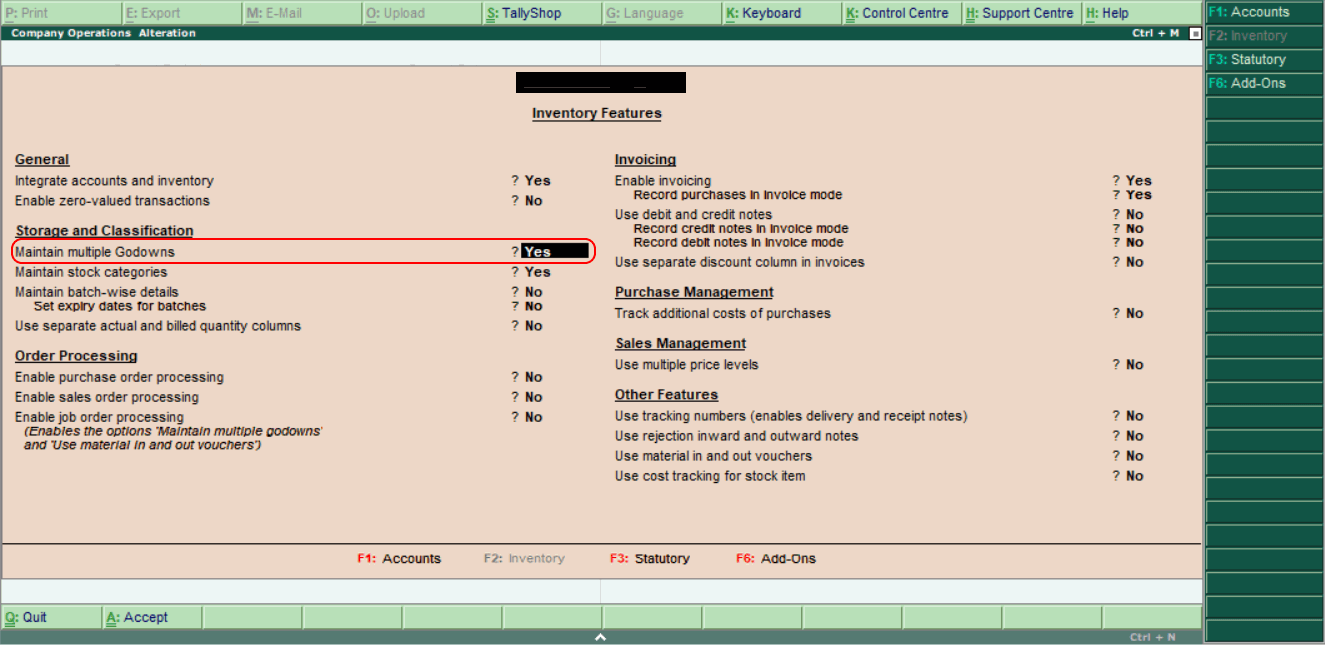
How to Create Single Godowns
Step 1: Choose the option Inventory Info under Masters.
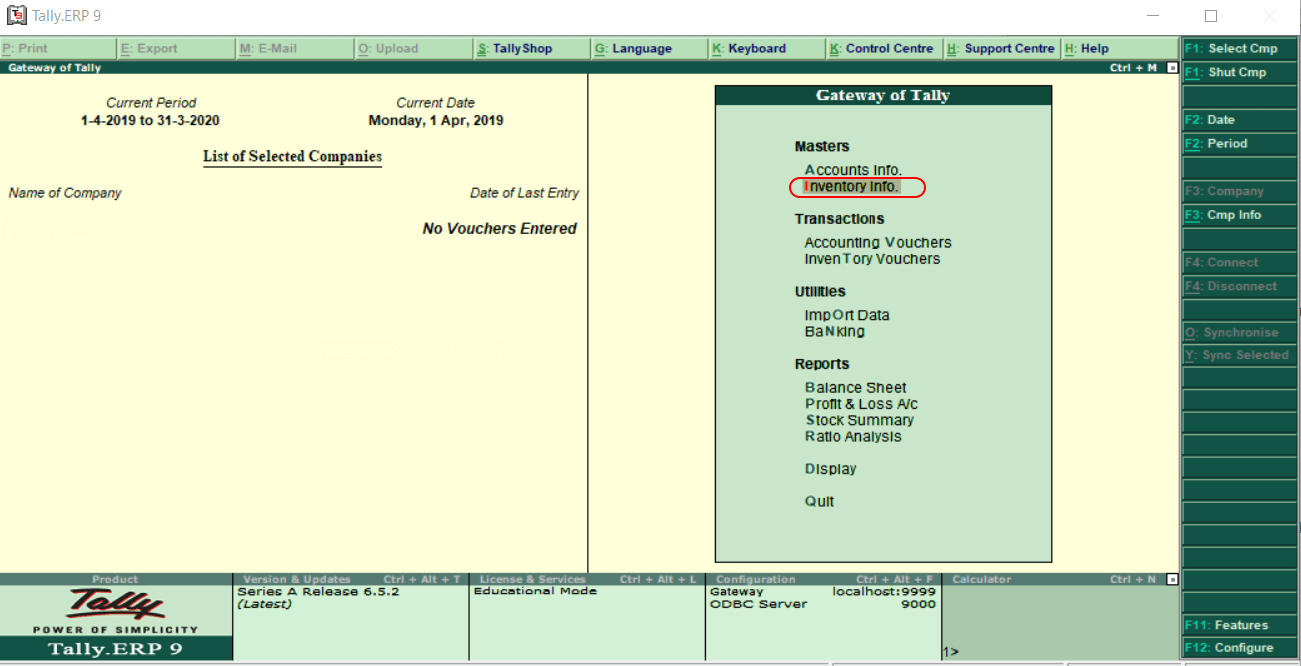
Step 2: Choose GoDowns option under Inventory Info to create Godowns in Tally as per company requirements.
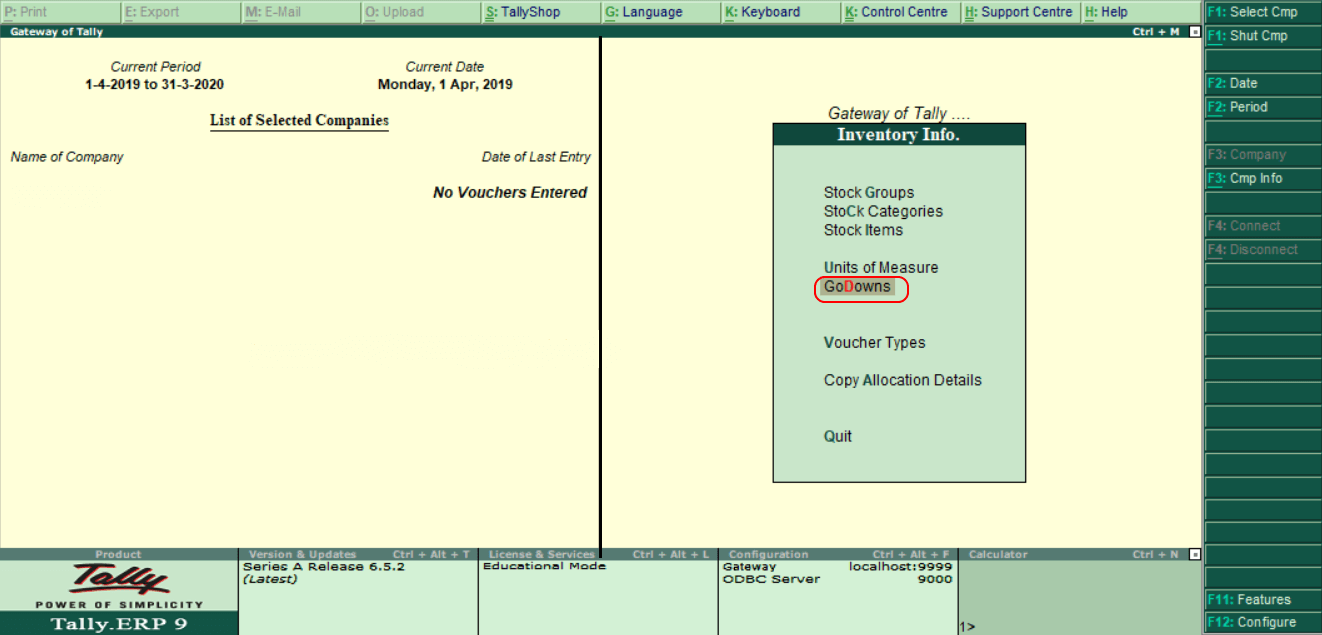
Step 3: Choose the "Create" option under Single Godowns to create Godowns in Tally.
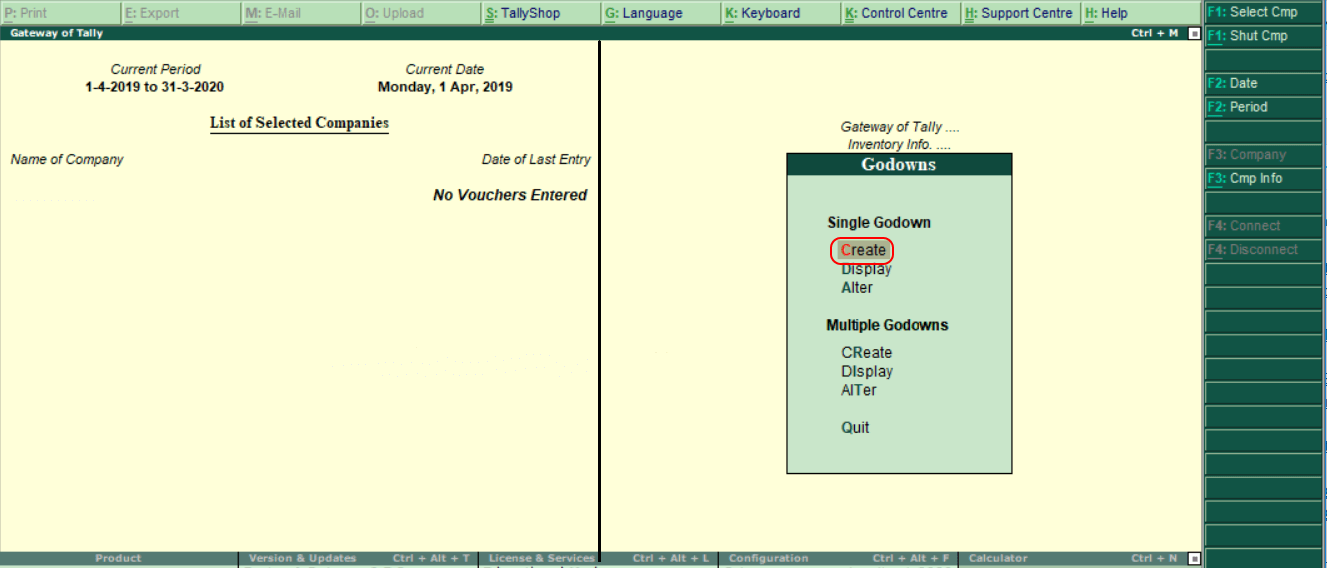
Step 4: Enter the following details in the next screen GoDown creation.
- Name: Specify the Godown name. We can enter the Godown name as the name of location where it has been located.
- Under: Specify under which godown comes.
- We will press Enter after entering the details and to accept the configured Godown in Tally, press 'Y' or Enter.
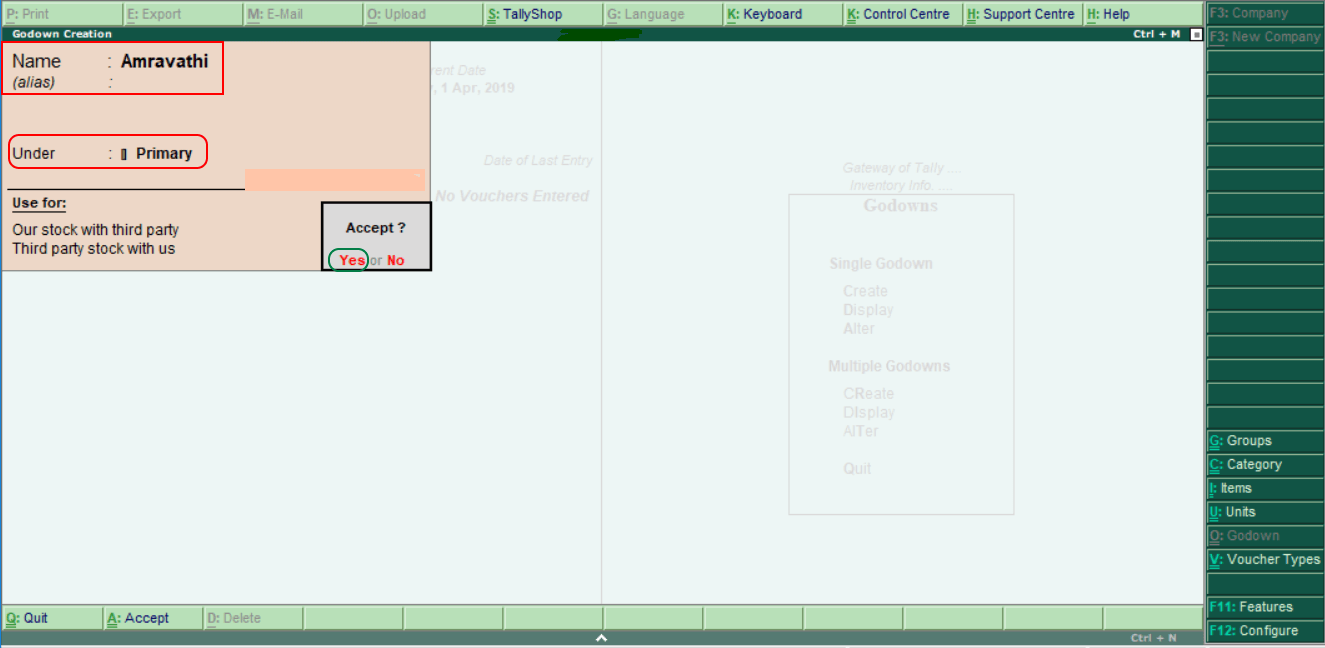
In the above image, we created a new Godown with the name "Amravathi" under Primary.
How to Create Multiple Godowns in Tally
Now we will learn step by step process that how to create multiple Godowns in Tally.
Step 1: Use the following navigation path to create multiple Godowns:
Gateway of Tally → Inventory info → Godowns and click on create under multiple Godowns.
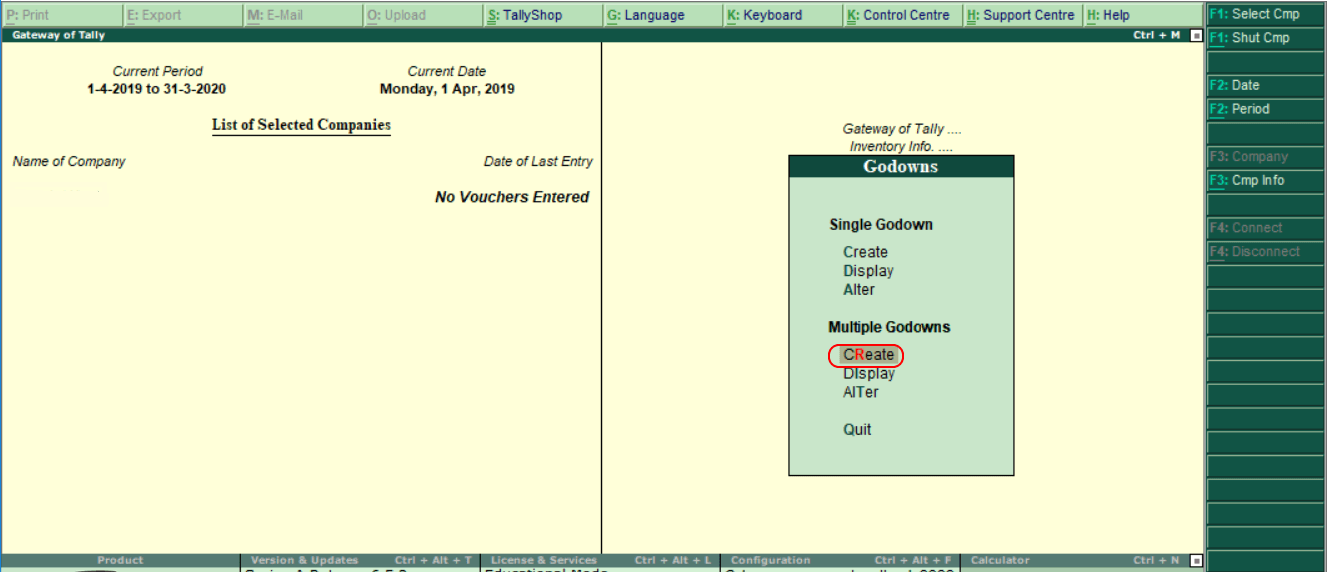
Step 2: Enter the following details in the next screen Multi Godown Creation.
- Name: Specify the name of Godown/ name of Location
- Under: In this, choose Primary.
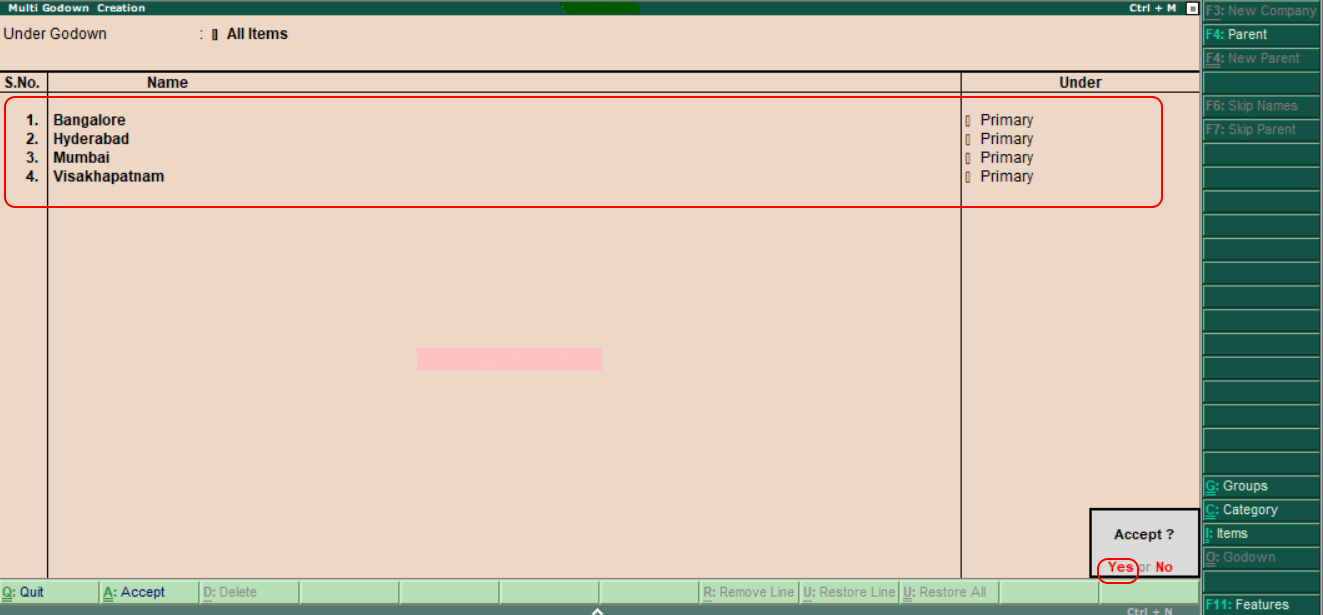
In Tally, after updating all the Godowns/ locations, choose Yes to accept the data.
